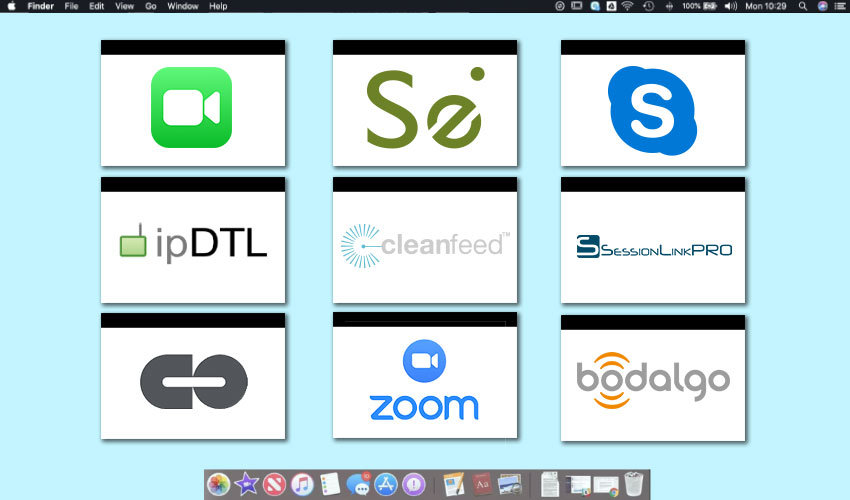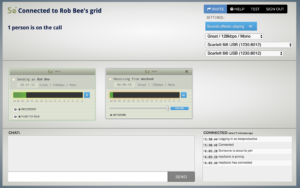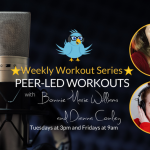Which Remote Connection Software Should I Use for Dialogue Production?
By: Rob Bee
From: Gravy for the Brain
With home-based studios becoming more and more important in the voiceover industry landscape, and with the fast-approaching switching off of the ISDN network, VOs who are used to working with remote clients need to find an alternative connection to enable them to continue doing remote directed sessions.
Very much in line with other users of ISDN technology, the most viable alternative is broadband-based replacements. The problem for us has been that most other users of ISDN networks haven’t been sending real-time data, so they’ve been able to adopt IP solutions much quicker than VOs and broadcasters.
Now the broadband network is developed enough and most people have options for high speeds, the IP alternatives to ISDN have become viable for voiceover work.
Unsurprisingly we are now spoiled for choice with alternative connection options. So which one(s) should we be contemplating using in our studios?
Which Remote Connection Software Should I Use for Dialogue Production?
The answer to that will largely be answered by the production studio or client we’re connecting with.
Most of the current options only need 1 person on the connection to have an account, and they will share a link to the other parties that they wish to connect with. The contributor then logs into the studio’s account as a guest.
But as this isn’t universally the case and you may have a need to instigate a connection, it’s time to take a look around the current connection options and see if there is a favourite. As most of the options work using the same technology (WebRTC and the OPUS codec) we’ll take a look through them starting with the simplest GUI (graphic user interface – basically just how user friendly they are) and work upwards.
Skype / Facetime / Zoom / Telephone
 Let’s just get the more well known video call platforms out the way.
Let’s just get the more well known video call platforms out the way.
Although these are designed to allow people to speak to each other, the quality of audio they transmit is nowhere near professional quality.
So although you can hook up with a client by any of these means and get direction they aren’t suitable for remote recording.
You would still need to record the audio on your computer and send it over after the session has finished. This is the solution you’ll probably use if you’re working directly with a direct client rather than with a production house/radio station/ studio.
bodalgocall
This is the simplest of all the IP solutions. Neither party needs an account and you can use it for free. Simply head to bodalgo, make a name for your ‘room’ and send an invite to your remote parties.
It’s possible to make multiple connections (I made 7 at once) and send webcam pictures over the network, but note that any pictures sent/received will massively increase bandwidth and make audio transmission more difficult. There is also a chat function.
The slight downside is that although you can select your input source the output is limited to whatever your system output is. Although this is easy enough to change you maybe don’t want your email notifications etc. in your headphones when you’re mid-session.
Cleanfeed
There are 2 levels of Cleanfeed.
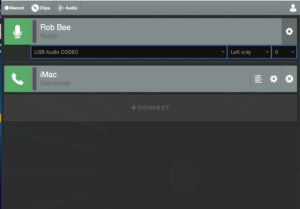 The free version is very similar to bodalgocall, in that the interface is very simple and you can’t change your output from whatever your system default is set to. The person who instigates the call will need an account and the remote end will sign in as a guest on their account.
The free version is very similar to bodalgocall, in that the interface is very simple and you can’t change your output from whatever your system default is set to. The person who instigates the call will need an account and the remote end will sign in as a guest on their account.
It’s also capable of multiple connections. Cleanfeed adds in a recorder to the offering. It offers you the option of recording just the local end (you) the remote end, everyone, or everyone as a stereo file with you on one side and the remote parties on the other. As with bodalgocall you start your session and send an invite via email.
The pro version is a paid upgrade aimed more at production studios than VOs and adds a few more useful features. It gives you the ability to choose your output as well as your input, choose multiple input sources, load audio clips to play down the line and it adds a multi-track split to the recording options.
Source Connect Now
And another one where only 1 party needs an account.
This is the free connection tool from the people that brought you Source Connect. It must be stressed though that it isn’t compatible with the paid versions of Source Connect, and shouldn’t be confused with them.
Source Connect Now offers multiple connections and there is a recorder, but it’s more limited than the recorders others are offering in that you can only record the local end (you). You can invite users to connect with you directly from inside the browser window or paste the link into an email. This is a basic offering and very simple to use.
Session Link Pro
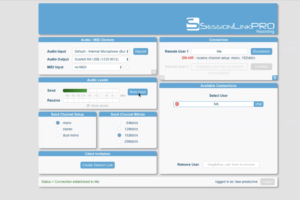 Session Link Pro is a lot more popular on the continent than it is in the UK or US.
Session Link Pro is a lot more popular on the continent than it is in the UK or US.
You need a paid account to use it, but again only one party needs an account and can send a link to the other parties. In operation it’s fairly similar to the others. You can make multiple connections, there’s an inbuilt recorder, a chat feature and you can select our inputs and outputs within the browser window (unless you’re using an older version of Chrome, in which case it will use the system setting for the output).
What Session Link Pro also offers is a conferencing/meetings feature. This is an extra paid account feature, but in the audio recorder there is the ability to send video. In fact SLP claim that the transmission is so good it’s possible to use SLP to do ADR sessions. The limitations of the OPUS codec make me very sceptical about this however, but apparently it is possible to transmit MIDI time code (MTC) via sessionLink Pro which would keep both parties in sync.
This would take some fiddling around to set up though, so I doubt most VOs would want to use SLP for this.
ipDTL
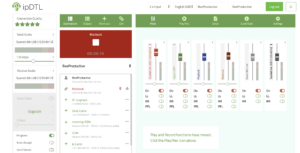 ipDTL is the last one we’re looking at that sits in a browser window, and the last that uses OPUS. The person instigating the connection needs a paid account, the other party doesn’t. There are several tiers of account that will allow various different features to be enabled, including multiple connections, directory entries, sending and receiving video and connecting to ISDN and phone lines.
ipDTL is the last one we’re looking at that sits in a browser window, and the last that uses OPUS. The person instigating the connection needs a paid account, the other party doesn’t. There are several tiers of account that will allow various different features to be enabled, including multiple connections, directory entries, sending and receiving video and connecting to ISDN and phone lines.
ipDTL also supports the use of SIP addresses, which means that it’s the only IP connectivity solution we’re looking at that will connect to a system different from itself.
In practical terms this isn’t much use for VOs, other than connecting to an ISDN client or using ipDTL as a phone patch.
ipDTL has the usual features including a multitrack recorder, talkback switches, and input and output selection. The interface is set out a bit like a mixing desk, which gives a bit more flexibility to using it and ‘live mixing’ on your recordings. The guest who’s logged in has a much simpler looking interface.
ipDTL have also got around any potential issues with Chrome updates not working with OPUS by offering a known stable version of Chrome set up as an ipDTL browser. To get this just click this link and scroll down towards the bottom of the page.
**A Word of Warning about All of the Above**
All of the above platforms use WebRTC/Opus codec. This is essentially a peer-to-peer connection done through your browser (usually Chrome, which is the most stable) between your computer and the remote computer.
To give you an analogy on how this protocol works, think about using Skype. As long as your internet connection is perfect you will get audio / video frames back “in-time”, i.e. the length of one sentence spoken will be the same at either end of the connection.
But if anything goes wrong with the connection at all, Skype seems to slow down and then speed up the frame rate as it tries to catch up a poor connection – the exact same thing can happen with your audio using the above platforms.
One common flaw with this, is that a director at one end may say “You read these two words a little too quickly”, when in fact, you didn’t, and the codec was time-stretching your dialogue.
One easy way to get around this is to record the dialogue at both ends of the connection so you know you have the original dialogue preserved – but this flaw in the codec/connection is why many professional producers, directors and studios will only work with Source Connect Standard/Pro/Pro X rather than WebRTC/Opus-based platforms.
This flaw in the codec/connection is why many professional producers, directors and studios will only work with Source Connect Standard/Pro/Pro X rather than WebRTC/Opus-based platforms.
ConnectionOPEN
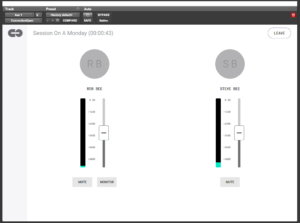 This one is a bit of a different beast.
This one is a bit of a different beast.
It doesn’t use the OPUS codec and webRTC, and it sits in its own app rather than a browser window. You can sign up here, but once you’ve done that, you download and install the ConnectionOPEN app.
Both parties need to have the app installed to be able to use it and have a payment plan in place, but one party can ‘send’ a paid pass to the other if the remote party doesn’t have a paid account set up – although I don’t imagine that would be a popular option for production houses! You can pay by the day, the month or annually.
Once installed it runs as both a standalone application and as a plugin, meaning that you can record straight into your DAW of choice. It also uses your webcam to send and receive pictures, although I’d recommend turning this off as it will use lots of available bandwidth that your audio could be using!
ConnectionOPEN does have a built in recorder and screen-sharing and the interface is very clean and simple. It offers very low latency as it’s marketed as an online collaboration facility for musicians.
Source Connect (paid versions)
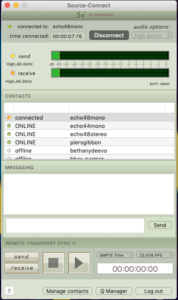 The really important thing to say about the paid versions of Source Connect, is that they are not Source Connect Now, and Source Connect Now isn’t compatible with paid versions of Source Connect.
The really important thing to say about the paid versions of Source Connect, is that they are not Source Connect Now, and Source Connect Now isn’t compatible with paid versions of Source Connect.
Got it?
There are 3 versions of Source Connect – Standard, Pro and Pro X. These are all compatible with each other. Source Connect runs as a standalone app rather than in a browser and both parties need to own the software to be able to use it.
It’s the priciest option we’re looking at, but for good reason. It’s unlikely that a VO would need more than the standard version, but production houses may need Pro or Pro X to utilize the extra features. Source Connect runs with timecode as standard, which means that the send and receive ends are perfectly locked together in the same way as ISDN is.
This enables Source Connect to be able to be used for remote voice to picture work and dubbing and ADR sessions. It’s possible for one end of the call to control the DAW of the other end using timecode, so the remote end can see the pictures (laid into their DAW) and lip-sync perfectly to time. This is the only one of the protocols discussed in this article that does this as standard and as such this is the connectivity solution favoured most by many of agents and production houses.
It can be a little fiddly to set up, you may need to open ports in your router and firewall and set up a static IP address on your computer, but the customer support are excellent and can walk you through it. If you open ports or obtain a static IP address, SE offer Source Stream, which will run the connection through Source Elements servers. And once set up it’s easy to use.
There are a couple of ways to integrate Source Connect directly into your DAW, there’s Source Connect Link which comes included in your purchase, and you can also buy Source Nexus, which you can use for other applications as well as Source Connect, and can connect multiple virtual inputs outputs into your DAW for routing clients and talent through the same session to allow a multi-way conversation.
Like many platforms, Source Connect can also be rented rather than purchased, and SE offer a wide variety of plans to suit you.
So Which Remote Connection Software Should You Use?
So there you are! As stated at the top of the article the choice of which you use will largely depend on whichever your client favours.
Although this does largely abstract you as a VO from having to choose a favourite, it does mean that you need to know roughly how they all work and be ready to use whatever your client throws at you, possibly at short notice.
Therefore as a jobbing voiceover artist – you would need to be au-fait with most if not all of the technologies based on the preference of your client.
Most are really easy to sign up for and you can be up and running within minutes. The biggest plus is that unlike ISDN – where you had to buy new hardware and set up a more complicated studio infrastructure – if you’re set up to self-record then you’re set up for IP remote connectivity, bar some in-app routing.
When ISDN became popular for VOs it changed the landscape of how the industry works. If things on the IP front continue to head in the same direction I think we could see a similar shift very soon.